
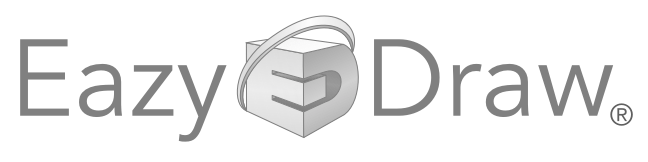


|
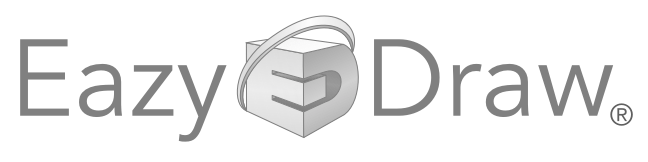
|

|
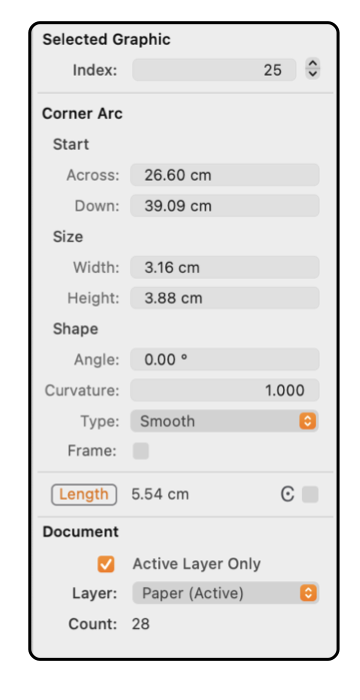
|
|
Corner Corners are defined by a bounding rectangle and an orientation angle. Their position is specified by the center of the bounding rectangle. Corners are always 90 degrees in span. They may be a quadrant of a circle with a single defined radius. They may be a quadrant of an ellipse with two defined radii. Or they may be a more generalized shape with a more pronounced corner shape as defined by a "Smooth" value. The example to the left shows the contents of the Graphic Details Inspector when a Corner is selected. To view this information use the Graphic Details menu command found on the Tools menu of the Main menu. To show the information for a Corner graphic on a drawing, the Inspector must be open and the Corner must be the only selected graphic.
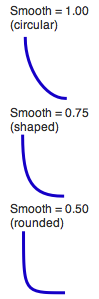
The terminology Smooth, Shaped, and Rounded is arbitrary. The terms do mathematically match the Transform action terms found on the Transform menu. They also match the historical terminology used by 1990's Mac drawing applications; The lengths are shown in the Units (cm, inches, points, ...) defined for the document on the Scale parameter panel. The center coordinate is the distance from the origin which is defined on the Scale panel and may be adjusted by dragging a Ruler . |