
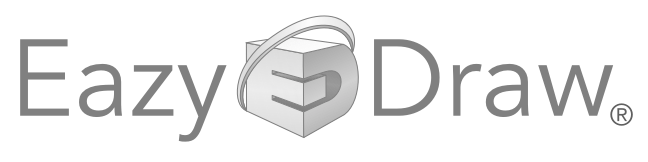


|
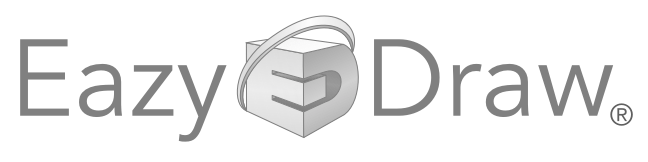
|

|
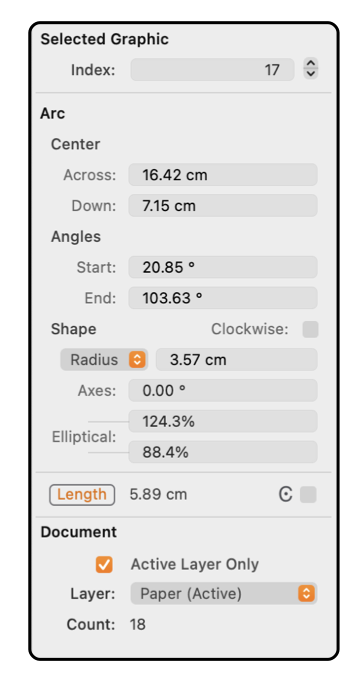
|
|
Arc Arcs are defined by their center, start angle, end angle, radius, and direction (clockwise or counter clockwise). Arcs may be elongated, formed from a section of an oval. In this case the arc will have a defined axis and two elongation values. The example to the left shows the contents of the Graphic Details Inspector when an Arc is selected. To view this information use the Graphic Details menu command found on the Tools menu of the Main menu. To show the information for an Arc item on a drawing, the Inspector must be open and the Arc must be selected. The Arc of interest must be the only item selected.
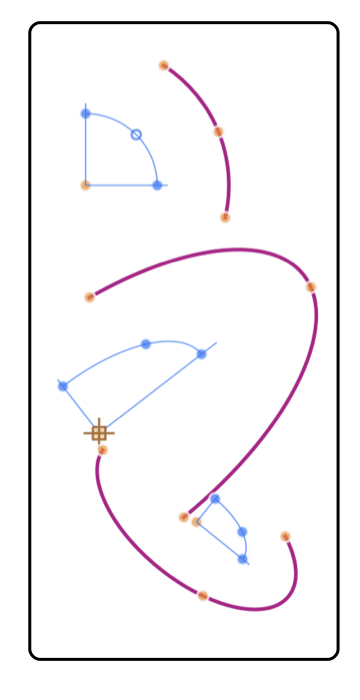
The Arc and Pie graphics have an inherent focus on the geometric center point of the arc. Geometric center meaning the center of the full circle or ellipse that defines the arc. In many cases an arc is needed to join two defined points, such as the end of two perpendicular lines; in these situations the Corner tool should be used. Corners are also arcs but they are are drawn and edited with a focus on the end points of the arc rather than the center point. The lengths are shown in the Units (cm, inches, points, ...) defined for the document on the Scale parameter panel. The center coordinate is the distance from the origin which is defined on the Scale panel and may be adjusted by dragging a Ruler. |