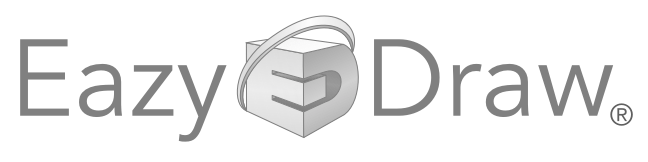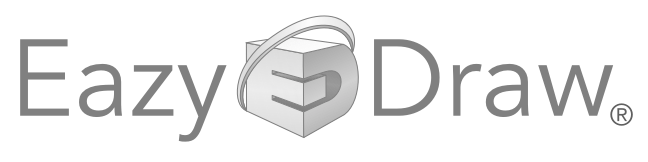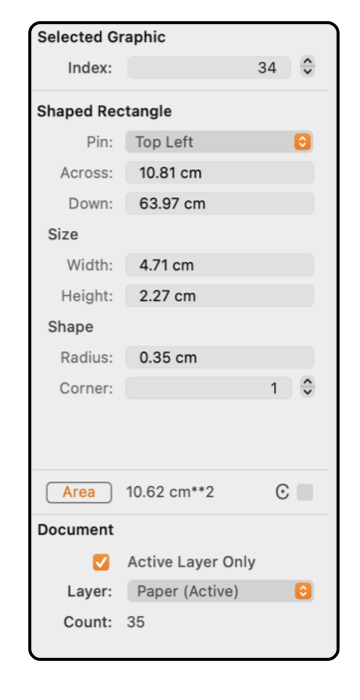Radius Rectangles are defined by their top left corner, length and width of the sides, and four independent radii.
The example to the left shows the contents of the Graphic Details Inspector when a Radius Rectangle is selected. To view this information use the
Graphic Details
menu command found on the Tools menu of the Main menu.
To show the information for a Radius Rectangle item on a drawing, the Inspector must be open and the Radius Rectangle must be selected. The Radius Rectangle of interest must be the only item selected.
|
The coordinates for the virtual top left corner of the Radius Rectangle are shown in the numeric text boxes labeled "X" and "Y". The location of the Rectangle may be checked in this manner or the Rectangle may be moved by entering a new value for either coordinate.
The length (X dimension) and height (Y dimension) of the sides of the Rectangle are shown in the numeric text boxes. The Rectangle's size may be checked in this manner or changed by entering the new value in the text box. The lengths are the full length of the graphic, the actual length of the side is obtained by subtracting twice the corner radius.
The radius of the chamfer applied to the corners is defined in the text box under the heading "Shape". The stepper can be used to step through each corner, the radius text box shows the radius for each numbered corner. The selected corner is shown on the drawing with a different (pink) colored adjustment handle. If a corner radius is selected for modification on the drawing, it becomes the focused corner and the radius value is updated to follow the changes effected by moving the adjustment handle. The value of the radius of the selected corner may be changed by entering a new numeric value in the "Radius" text box.
|