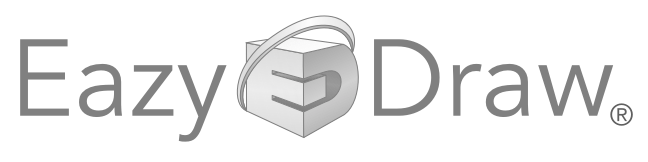
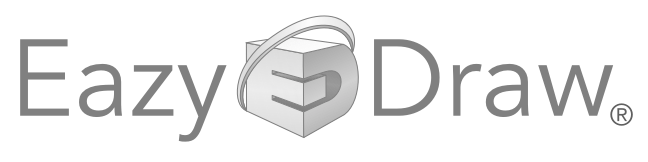
|
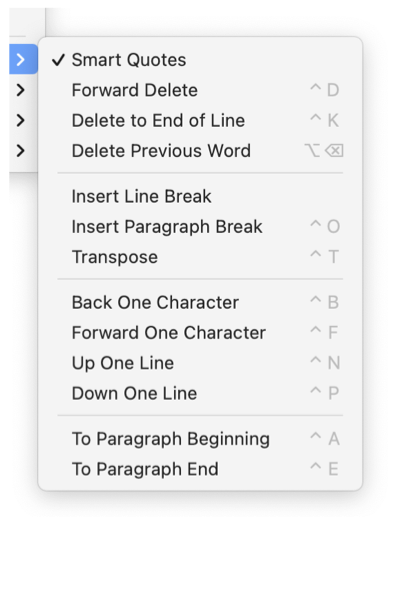
|
|
Typing Aids - Shortcuts This submenu contains a group of menu commands that are useful short cuts when entering large amounts of text. These typing aids are provided on a submenu near the bottom of the Text main menu. The accessibility, for quick convenient use, is not ideal. One must keep in mind that this submenu is provided more as a discoverable, reference for the shortcut keys. It is not really intended to be used as a menu element while typing, in most cases a direct mouse action would be more efficient.
The history of these shortcuts goes back to the early days of modern computing when all user interaction with the system was via the keyboard and typing. Their mnemonic and keyboard positioning evolved quickly and as such they are very efficient and are worthy of self training investment if much typing is required by the user. The shortcut keys defined on this menu are in common use by many macOS and Unix applications. In fact many applications provide the capability without documentation. If one becomes proficient in their use while typing, it is wise to check any macOS, or Unix application for support of these typing conventions. |